Would it not be great to have Verium Docker container running on your SBC (like the Raspberry PI 4). In this blog I am going to talk about how to get this Verium docker container running on your SBC.
Table of Contents
Prerequisites
- Raspberry PI 4 (preferred with 4 GB) (or any other ARM based SBC)
- Micro SD card with 16GB or more
- Ubuntu with Docker installed (see previous blogs)
- Basic knowledge about:Putty
Is there a good Verium node special for the RPI4 or other SBC?
The short answer to that question is yes there is. For example the one I have made myself: https://hub.docker.com/r/johanthedeveloper/verium. I explain in my other blog how I build this docker container. It is a special made docker container for the RPI4 with 4GB ram and ARM processor. It also can work on other SBC with 4GB and ARM processor.
How do I get verium node running on my RPI/SBC?
That is easy. Lets start with the command:
docker pull johanthedeveloper/verium:latestThis command let you download the latest version of my docker container.
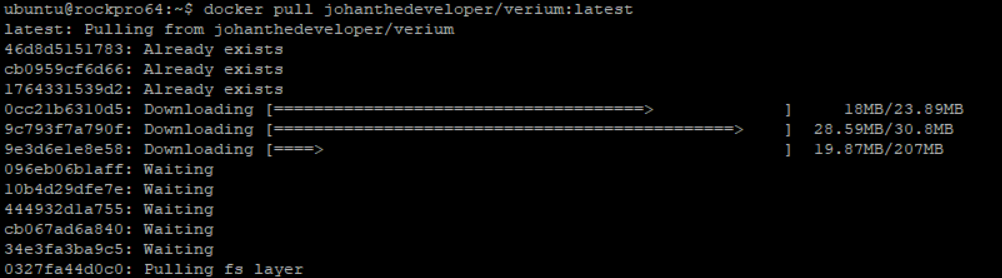
We can create and start the verium node with the following command:
docker run -d --restart=always --mount source=verium_root_home,target=/root -p 36988:36988 --name verium johanthedeveloper/verium:latest- “-d“ will run this command as deamon
- “–restart=always” will make sure it restarts when it crashes
- “–mount source=verium_root_home,target=/root” will mount the ‘/var/lib/docker/volumes/verium_root_home/_data/’ as ‘/root’ directory of the docker container. This way your data is stored on your host. And you can kill and remove the docker container if needed
- “-p 58684:58684” will open port 58684 of the host to connect to the verium node. This will improve the number of connections to your verium node
- “–name verium” this is the name of your docker container instance. You can change it to what you want
- “johanthedeveloper/verium:latest” this is the image you want to run
When you then run the command ‘docker stats’, you can see that the container up and running.
Don’t forget to forward port 36988 from you router to your RPI4 or SBC.
